We have different option to enter customer related data into CRM, we can enter it manually or can have some automation to feed data into CRM. Dynamics CRM also has an out of the box data import utility which we can use to feed data into Dynamics CRM using different formats like –xml, csv, txt, xlsx and zip. To feed data into CRM we need data import template where we can enter required data. We can design our own data template or can download Data Import Template from Data Management section. While using data import template we don’t need to do any field mapping as CRM do mapping automatically. We can also design custom data import template and can use exact display name of the field for automatic mapping of the columns during import process.
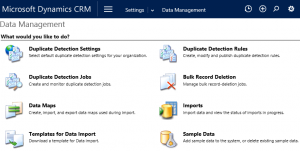
But some time when designing custom template we may not use exact display name of target entity fields and in that case we need to define custom map to complete data import. In this article we are going to demonstrate how to design custom data maps.
We can import a single entity or multi entity records using data templates so we can create single entity data map or multi entity data map. While designing data map we can define it under EntitiesPerFile like following:
<EntitiesPerFile>Single</EntitiesPerFile> or <EntitiesPerFile>Multiple</EntitiesPerFile>
Let’s take an example we have a custom entity event and we want to import data to following different data type fields:
![]()
We can use following attribute map for text, currency, number, two option, date time fields:

To map lookup fields, we need to use following attribute map:
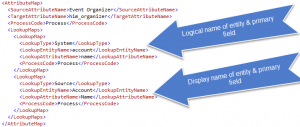
And to map option set field, we need to provide all possible map, like following:
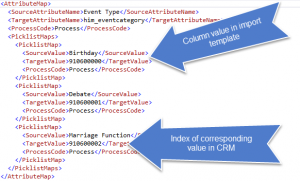
If our import file have some option which is not available in CRM, it will be added to that option set as a new value during import by CRM. Finally we can include all attribute map using following schema and can import to CRM by select import option under data map:
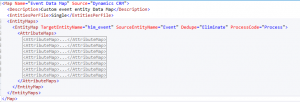
CRM will validate data map during import and will display if there is any mismatch in entity or field name. Similarly we can create multiple entity data map using following schema:
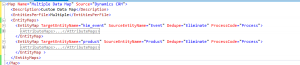

Once data map is created you can refer that during data import wizard from the list of available data maps. Thanks