Recently, one of our customers reported that they were unable to import contacts into the Dynamics 365 CE environment. They received the following error during the import:
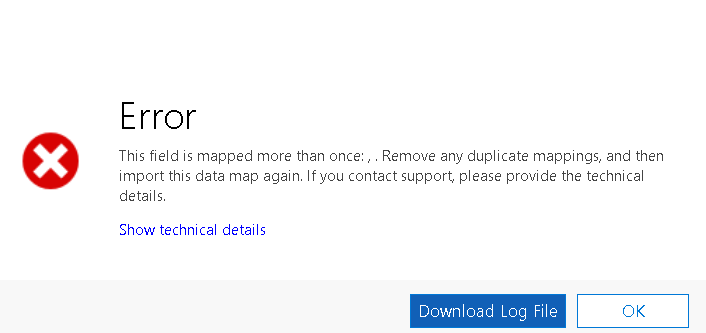
If you’re facing the same issue, don’t worry — I’ll walk you through the steps I followed to identify and fix this error.
Check Duplicates Field in Import file
The first thing I did was open the import file and check if the same field (column) was listed more than once. But everything looked fine — no field was repeated in the file.
Check for Duplicate Display Name for Field
In the past, I’ve seen issues during data export when two fields in Dynamics 365 have the same display name. So I thought that might be the problem here too. I looked into the system and found that there were two fields with the exact same display name. To test it, I renamed one of them and tried the import again. But I still got the same error.
Check for Plugin Tracing
Then I turned on plugin tracing in Dynamics 365 to see if there were any errors logged that could help. But I didn’t find anything related to this import issue in the logs.
Check Network logs
Next, I opened the browser’s Developer Tools and checked the Network tab while trying the import again. I was hoping it might show which field was causing the error.
In the network trace, I saw this message:

As you can see, there aren’t many details here either. After trying many things, I finally discovered that the issue was caused by this specific field.
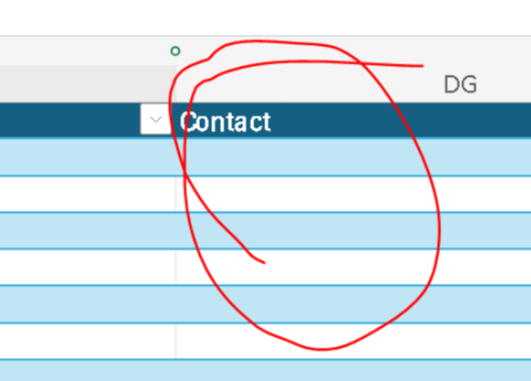
Since this was an import file for the Contact entity, it seems that this field was causing the error. After removing the field from the import file, everything worked fine.
Hope it will help someone!!
Keep learning and Keep Sharing!!
