Introduction
This is our second article in the Dynamics 365 and Azure series, in first article we discussed basic introduction about azure function and set azure function app. In this article we are going to discuss how we can read CSV file from blob storage and process it to create/update contact record in Dynamics 365. Let’s say we have following CSV file that we are going to upload to azure blob storage which will initiate our azure function trigger and will process it.
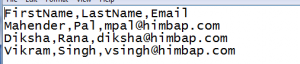
Details
We create azure function app in our last article, now the first thing we need to do is to refer Dynamics 365 SDK, to get connected to our Dynamics 365 organization. First login to azure portal and navigate to azure function app that we created in last article. Navigate to Platform Features from azure function app and click on App Service Editor under development tools. Right click on your azure function trigger and add project.json file and assembly like following, I have done this integration for Dynamics 365 8.2
Now we need to navigate to run.csx and first need add reference like following
#r "System.Data" using System; using System.Text; using System.Data; using System.Net; using Microsoft.Xrm.Sdk; using Microsoft.Xrm.Sdk.Query; using Microsoft.Xrm.Sdk.Client;
Now we will be using following code in our Run method where we will be calling a another method CreateContacts to process CSV file
public static void Run(Stream myBlob, string name, TraceWriter log) {
try {
CreateContacts(myBlob, name, log);
} catch (Exception e) {
log.Info($ "Error occured: {e.Message}");
}
}
Here is the code to process CSV file from myblob storage
//read CSV file and store into data table
private static DataTable GetContactDataFromCSV(Stream myBlob, TraceWriter log) {
string Fulltext;
DataTable contactDatatbl = new DataTable();
try {
using(StreamReader contactReader = new StreamReader(myBlob)) {
while (!contactReader.EndOfStream) {
//read full line
Fulltext = contactReader.ReadToEnd().ToString();
//split rows based on new line
string[] rows = Fulltext.Split('\n');
for (int i = 0; i < rows.Count() - 1; i++) {
string[] rowValues = rows[i].Split(','); //split each row with comma to get individual values
{
log.Info($ "Reading file headers");
if (i == 0) {
for (int j = 0; j < rowValues.Count(); j++) {
contactDatatbl.Columns.Add(rowValues[j]); //add headers
}
} else {
DataRow dr = contactDatatbl.NewRow();
for (int k = 0; k < rowValues.Count(); k++) {
dr[k] = rowValues[k].ToString();
}
contactDatatbl.Rows.Add(dr);
//add other rows
}
}
}
}
}
} catch (Exception e) {
log.Info($ "Error occured in GetContactDataFromCSV Details {e.Message}");
}
return contactDatatbl;
}
//create or update contact
private static void CreteContacts(Stream myBlob, string name, TraceWriter log) {
Entity contact = null;
try {
//get CRM service instance
OrganizationServiceProxy service = GetServiceProxy(log);
string firstName = string.Empty;
string lastName = string.Empty;
string email = string.Empty;
//read blob file into data table
DataTable contactRecords = GetContactDataFromCSV(myBlob, log);
log.Info($ "Total Records :{contactRecords.Rows.Count}");
//loop datatable rows
foreach(DataRow row in contactRecords.Rows) { //clear any existing
firstName = string.Empty;
lastName = string.Empty;
email = string.Empty;
//get firstname
firstName = (row["FirstName"].ToString() != "" ? row["FirstName"].ToString() : string.Empty); //get last name
lastName = (row["LastName"].ToString() != "" ? row["LastName"].ToString() : string.Empty); //get last name
email = (row["Email"].ToString() != "" ? row["Email"].ToString() : string.Empty); //query contact to check if record already exists
contact = GetContactDetails(firstName, lastName, email, service, log);
//check for contact
if (contact == null) {
//create new contact
//call method of create contact
} else {
//update existing contact
//call method for contact update based on the contactId
}
}
} catch (Exception e) {
log.Info($ "Error occured in process cotnact records {e.Message}");
}
}
private static Guid GetContactDetails(string firstname, string lastname, string email, OrganizationServiceProxy service, TraceWriter log) {
Guid contactId = Guid.Empty;
try {
QueryExpression query = new QueryExpression {
EntityName = "contact", ColumnSet = new ColumnSet(new string[] {
"firstname",
"lastname",
"emailaddress1"
}),
Criteria = {
Filters = {
new FilterExpression {
FilterOperator = LogicalOperator.And, Conditions = {
new ConditionExpression("firstname", ConditionOperator.Equal, firstname),
new ConditionExpression("lastname", ConditionOperator.Equal, lastname),
new ConditionExpression("emailaddress1", ConditionOperator.Equal, email)
}
}
}
}
};
EntityCollection contactResultss = service.RetrieveMultiple(query);
if (contactResultss.Entities.Count > 0)
return contactResultss.Entities.FirstOrDefault().Id;
} catch (Exception e) {
log.Info($ "Error occured in Get Contact Details {e.Message}");
}
return contactId;
}
Above code will read CSV file from blob storage into data table and will check if same record exists with combination of first name, last name and email, it will call update method otherwise it will create it.
And we can use following method to connect to Dynamics 365 organization
private static OrganizationServiceProxy GetServiceProxy(TraceWriter log)
{
IServiceManagement<IOrganizationService> orgServiceManagement = ServiceConfigurationFactory.CreateManagement<IOrganizationService>(new Uri(".... /XRMServices/2011/Organization.svc"));
AuthenticationCredentials authCredentials = new AuthenticationCredentials();
authCredentials.ClientCredentials.UserName.UserName = "user@organization.onmicrosoft.com";
authCredentials.ClientCredentials.UserName.Password = "password";
AuthenticationCredentials tokenCredentials = orgServiceManagement.Authenticate(authCredentials);
return new OrganizationServiceProxy(orgServiceManagement, tokenCredentials.SecurityTokenResponse);
}
Keep in mind to connect using hardcoded credentials also we need include following references in our Azure function trigger. We can include the reference for ActiveDirectory assembly in project.json just like we did for Dynamics 365 V 8.
using Microsoft.IdentityModel.Clients.ActiveDirectory;
This way we can process CSV file from blob storage, and connect to Dynamics 365 to create or update contact record. But the problem in this approach to connect to Dynamics 365 using hard coded user name and password, so in next article we will discuss how to configure Server to Server authentication instead of using hard codded credentials. Stay tuned !!

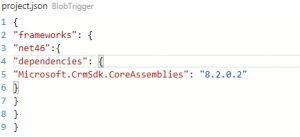
Pingback: Dynamics 365 CE and Azure Function Part 2 - Microsoft Dynamics CRM Community
Pingback: Dynamics 365 CE and Azure Function Part 4 | HIMBAP