This is our second post to create RSS feed dashboard. In our previous post we explained how to create web resource to display website RSS feeds. In this post we will provide procedure to create Twitter feed web resource.
We can get Twitter RSS feeds using URL like http://twitrss.me/twitter_user_to_rss/?user=username , where for username parameter we can use our Twitter user account, so for example for HIMBAP, we need to use following URL
http://twitrss.me/twitter_user_to_rss/?user=himbapinfo
So we can go to http://feed.mikle.com/ and follow steps from previous blog to create widget and get code.
Twitter itself also provide source code to create widget so we don’t need to use any other free widget, we can simply connect to our twitter account and can get source code from there for widget. Following are the steps to create twitter feed web resource
- Connect to your twitter account (we are using our HIMBAP twitter account)
- Navigate to Settings under Profile and Settings
- Select Widgets and click on Edit
- Copy twitter widget code
- Browse Microsoft Dynamics CRM 2013 Application
- Navigate Settings | Customizations | Customize the System
- Click Newunder Components | Web Resources
- Fill following properties
- Name: <<Provide meaningful name>>.html
- Display Name : <<Provide meaningful name>>.html
- Type: Webpages(HTML)
- Click on Text Editor and past the code that we copied from twitter account
- Save and Publish your changes
- Click on Preview you should be able to see our twitter account RSS feeds like below
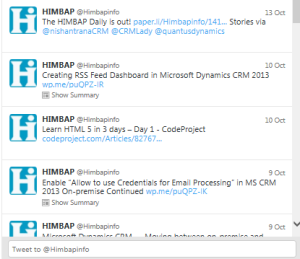
Stay tuned, in next post we show how to use these web resources in Dashboard.
HIMBAP | Need any help in MS CRM Contact US !!

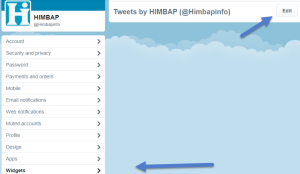
Pingback: Creating RSS Feed Dashboard in Microsoft Dynamics CRM 2013: Part 3 | HIMBAP
Pingback: Creating RSS Feed Dashboard in Microsoft Dynamics CRM 2013: Part 3 - Microsoft Dynamics CRM Community