Did you ever get requirement to rearrange existing buttons, there was one question today in Microsoft Dynamics CRM Community Forum where user wanted to rearrange existing buttons so thought of writing a quick post so that it can help others.
Requirement :Rearrange existing command or ribbon button for entity in CRM, Let’s say we want to rearrange buttons on Activities, so for example currently activities show buttons like below in home gird view:
So let’s say we want to rearrange them like below:
Solution: Follow below steps to implement this requirement
- Download and import latest Ribbonworkbench soltuon and import it to your organization, we are doing it on MS CRM 2015.
- Create a Solution (Settings->Solution->New) and fill required details and Save.
- Click on Entities->Add Existing Entity and select activity entity like below:
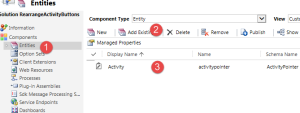
- Save and Close your solution.
- Open Ribbonworkbench solution and select your Solution name that is created in last step
- Select Ribbon tab (next to Command Bar) and right click on Task button and select Customize Group option
- Simply Drag button to some empty area and then drag back to new place like below:
- Click on Publish and refresh your CRM browser window, you should be able to see your changes.

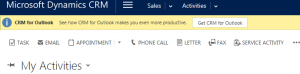
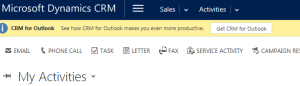
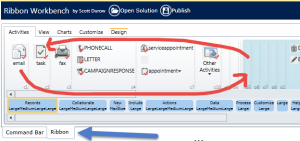
I every time spent my half an hour to read this webpage’s posts everyday along with a cup of coffee.
I’m not that much of a online reader to be honest but your sites really nice, keep it up!
I’ll go ahead and bookmark your site to come back later on. All the best