Introduction
In this article we will discuss how we can create data in Dynamics 365 CE using Microsoft Flow using excel file.
Requirement: Let’s say we have requirement to read excel file from one drive for business and create Dynamics 365 CE contacts. We have contact.xlsx file in one drive for business having following fields
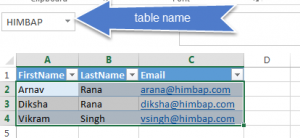
Solution: We can easily implement this using Microsoft Flow using following quick steps. let’s follow below steps to use Flow to read file and create contact records.
1. Navigate to Flow from Dynamics 365 CE and select Create from blank option.
2. First we will be adding a one drive for business trigger to check if file is created to specific one drive for business folder, we will be using root folder of one drive for business, so let’s select below trigger
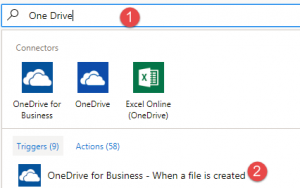
3. Once we have trigger defined, we need to add action to get rows from the excel file and need to select file and write our table name from excel
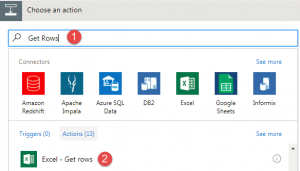
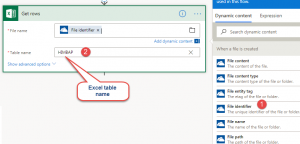
4. Now we need to add Apply to each steps to process rows, so add Apply to each from more actions
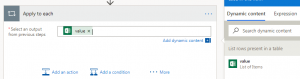
5. After process rows, we need to get values and need to create contact record

After selecting our Dynamics 365 organization and Contacts, we need to set field using expression like below based on the column name in excel file
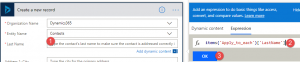
6. Finally, delete file once record is processed

After configuring all the steps it should like following
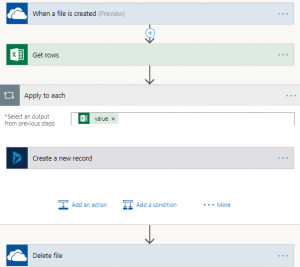
Currently in Dynamics 365, We don’t have any records under My Active Contacts
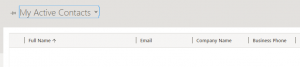
Once we will upload file to one drive for business, we can see records after few mints
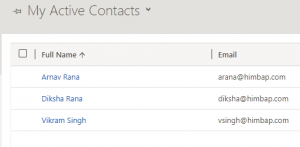

Pingback: Uploading data to Dynamics 365 using Microsoft Flow - Microsoft Dynamics CRM Community
Pingback: Update Dynamics 365 Data using Flow | HIMBAP
Thanks You Mahender Sir for posting this. This post help me in creating my first flow.
Thank you Avinash, Stay tuned for more Dynamics 365 contents !!