There is a common requirement to filter subgrid based on the lookup field, but there is no easy way to implement it without writing code. In this post I am going to discuss a quick workaround to implement this requirement. Let’s see how we can implement this.
Requirement: We want to show marketing list for accounts in contact form based on the account lookup.
Solution: We can implement this requirement with the help of the quick view form 🙂 using following steps:
1. Open default solutions by Navigating to Settings->Customizations->Customize the Systems or create your custom solution and add Account and Contact entity to your custom solution.
2. Navigate to Forms under Account entity
3. Create New Quick View form and change form name “AccountMarketingListQuickViewForm” using Form Property button on the top
4. Click on Insert and add a subgrid and set following options
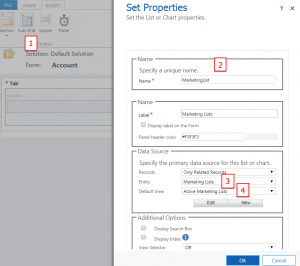
5. Save and Publish your changes
6. Open Contact form and Insert a Quick View form by navigating to Insert->Quick View Form, we need to set following properties
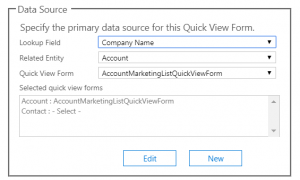
7. Save and Publish your changes.
Now let’s say we have one marketing list Current Resellers having “Hewlett Packard” account
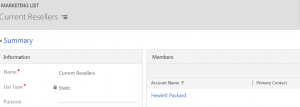
Now open contact having Hewlett Packard in company name lookup and you will be able to see related marketing list like below
Hope it will help someone !!

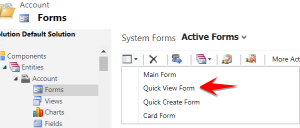
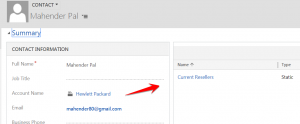
Pingback: No Code solution for Filtering Subgrid based on the Lookup - Microsoft Dynamics CRM Community
Simple yet so effective 🙂
True 🙂
This works like a charm. Thank you very much for sharing.
thanks friend. You save my life
Hi,
I have two subgrids – one for development languages and the other for versions. How can I add a lookup to the first subgrid so that users can only select languages? Then, based on the first selection, how can I filter the versions related to the selected record (language) in the second subgrid? Is there any way to achieve this without coding?
Thank you
No for this you need to write script.