In this article we are going to provide steps to setup support queue and email integration in Dynamics CRM 2016. Let say we want to set a support queue in CRM online where we can get support request from our customer. We are going to use hybrid email integration here using CRM online and on premise exchange. So let see what we need to implement our requirements:
1. An exchange on-premise (Exchange Server 2010 SP3/2013/2016)
service account credentials.
2. Exchange server profile.
3. A support email that we need to use in Queue.
So let’s first setup server profile, we are going to use server-side synchronization for this integration. To setup server profile navigate to Settings->Email Configuration and click on Email Server Profiles. Click on New drop down and select Exchange Server (Hybrid) option.
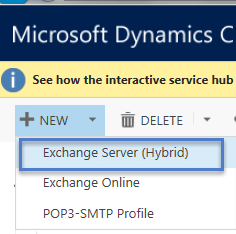
Fill server profile name and fill exchange service account details like below and click on Save & Close:
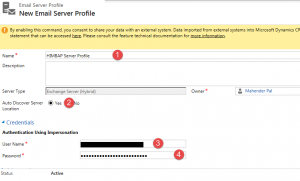
Now let’s setup support queue, navigate to Settings-> Service Management and click on Queues. Enter queue name and fill support email address like below and hit Save button. As soon as queue record is created, CRM will create a corresponding mailbox record and fill the mailbox lookup in queue record.
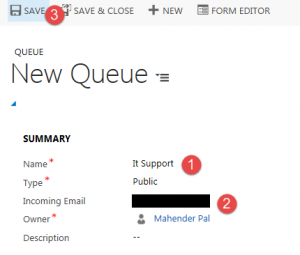
Now we need to configure mailbox to use the server profile that we created earlier and need to test mailbox. Navigate to Settings->Email Integration and click on Mailboxes. Double click on our IT Support mailbox and select HIMBAP Server Profile under server profile lookup and select server side synchronization under incoming and outgoing email drop down like below:
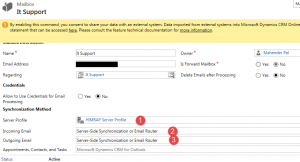
Finally click on Approve Email and then click on Test & Enable Mailbox button under mailbox command bar. If everything is well, after some time we should get successful email configuration test alerts for both incoming and outgoing under Alerts in mailbox.
