Introduction
Today I saw one question on Microsoft Community, which helped me to write this article (If you are still not part of Microsoft Community forum you are really missing lot of learning, this is a great learning source, I have learned a lot from community forums, so join it today to share your knowledge with others and learn from others !!). In this article we are going to discuss a nocode solution to copy Phone Call description to associated case while converting phone call to case.
Requirement
While working on Phone Call to Case conversion let’s say we want to copy description field from Phone Call to regarding case.
Solution
Normally this done using system mapping where you can add fields mapping from Parent entity to child entity if you are creating child record from parent entity. But that option is not available here so should we directly consider writing code ? well before writing any code it is best practice to see if requirements can be fulfilled using out of the box solution or other related applications like Flow, which can be used by a business user as well (who are non technical normally). But we should consider using Microsoft Flow only if something can’t be done using Dynamics 365 CE workflow, back to our question, to implement our requirement we can create workflow using following steps. I am doing it on my Trial environment.
Navigate to Settings, you can navigate to Settings in new Unified Interface app using following steps (Make sure you are required permissions).
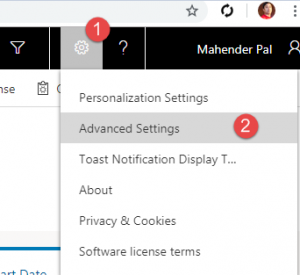
Now navigate to Processes from Settings -> Processes and click on New button to create new process.
Fill details like following
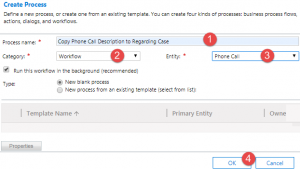
Select Scope (We are going to use Organization here because it should be available to every user in the organization) and triggering field in next windows like following, we are going to use here Regarding field.
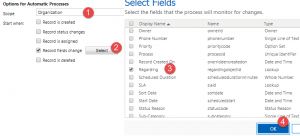
Next click on Add Step and select Check Condition option, here we are going to check if Regarding is Case. configure if condition like following.

Now click on row after if condition and select Update step from Add Step, we need to configure update step like following and need to click on Set Properties.
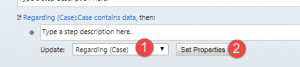
Now here we need to copy description field from phone call to case description field, Navigate to Form Assistant and using following steps.
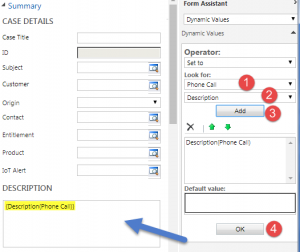
Now our workflow is ready, Click on Activate button to activate your workflow and now when you will convert phone all to Case it will copy description field value after couple of seconds as this is Asyn workflow, if required you can change to Real Time Workflow.
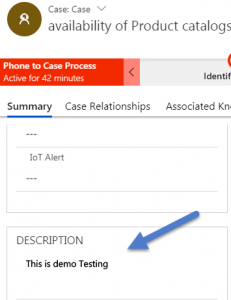
Summary
This way we can use out of the box solution for copying phone description field to regarding case, you can configure other fields as well in similar way. Make sure you have required permissions.
Stay tuned for more Dynamics 365 CE contents !!

Pingback: Copy Phone call field to Case while converting -Nocode Solution - Microsoft Dynamics CRM Community