During one of our projects we got a requirement to show related entity fields, based on the lookup selection, just like the Quick Entity View feature that we have in Microsoft CRM 2013, so I thought of replicating that for Microsoft CRM 2011. In this article I am sharing code and how to do that so that it can help someone with similar requirements.
Let’s say we want to show contact fields in an account entity form based on the primary lookup selection. To implement this requirement we can use a HTML web resource and use the rest of the endpoints to get contact data based on the contact id selected. So mainly we have the following three steps:
- Create HTML web resource to get data from child entity and create a html table on the fly.
- Add HTML web resource in the parent entity form.
- Create an onchange handler to refresh a HTML web resource when the lookup value is changed.
So let’s create a HTML web resource and name it “/ContactQuickView.html” as in the following.
Click on Text Editor and paste below code:-
<html lang = "en-us" > < head >
<title> Contact Quick View </title> < style type = "text/css" >
body {
font - family: segoe ui;
background - color: #F6F8FA;
}
table {
border - spacing: 8 px;
width = "100%";
}
td {
width: 130 px;
background - color: #F6F8FA;
font - size: 13 px;
} < /style> < script src = "../ClientGlobalContext.js.aspx" > < /script> < script type = "text/javascript" >
//check if document is loaded or not
document.onreadystatechange = function() {
if (document.readyState == "complete") {
parseEntityID();
}
}
function parseEntityID() {
var queryParam = GetGlobalContext().getQueryStringParameters().data;
var fields = queryParam.split(",");
var TabName = fields[1];
var SectionName = fields[2];
if ((window.parent.Xrm.Page.data.entity.attributes.get(fields[0]) != null) & amp; & amp;
(window.parent.Xrm.Page.data.entity.attributes.get(fields[0]).getValue() != null)) {
var ContactID = window.parent.Xrm.Page.data.entity.attributes.get(fields[0]).getValue()[0].id;
//change tab and section name here
window.parent.Xrm.Page.ui.tabs.get(TabName).sections.get(SectionName).setVisible(true);
RetrieveContactRecord(ContactID);
} else {
window.parent.Xrm.Page.ui.tabs.get(TabName).sections.get(SectionName).setVisible(false);
}
}
//Read contact information
function RetrieveContactRecord(id) {
var ServerURL = window.parent.Xrm.Page.context.getServerUrl();
var ServiceURL = ServerURL + "/xrmservices/2011/organizationdata.svc";
var req = new XMLHttpRequest();
req.open("GET", ServiceURL + "/Contact" + "Set(guid'" + id + "')", true);
req.setRequestHeader("Accept", "application/json");
req.setRequestHeader("Content-Type", "application/json; charset=utf-8");
req.onreadystatechange = function() {
if (this.readyState == 4 /* complete */ ) {
if (this.status == 200) {
successCallback(JSON.parse(this.responseText).d);
} else {
alert('Error while reading contact information');
}
}
};
req.send();
}
//Added for cross browser support.
function setText(element, text) {
if (typeof element.innerText != "undefined") {
element.innerText = text;
} else {
element.textContent = text;
}
}
//Generate html table to show records
function successCallback(ResultSet) {
//store lables
var lbs = new Array();
lbs[0] = "Business Phone";
lbs[1] = "Email";
lbs[2] = "City";
lbs[3] = "ZIP/Postal Code";
lbs[4] = "State/Province";
lbs[5] = "Country/Region";
//store values
var vals = new Array();
vals[0] = (ResultSet.Telephone1 != null) ? ResultSet.Telephone1 : " ";
vals[1] = (ResultSet.EMailAddress1 != null) ? ResultSet.EMailAddress1 : " ";
vals[2] = (ResultSet.Address1_City != null) ? ResultSet.Address1_City : " ";
vals[3] = (ResultSet.Address1_PostalCode != null) ? ResultSet.Address1_PostalCode : " ";
vals[4] = (ResultSet.Address1_StateOrProvince != null) ? ResultSet.Address1_StateOrProvince : " ";
vals[5] = (ResultSet.Address1_Country != null) ? ResultSet.Address1_Country : " ";
//Create a table and header using the DOM
var oTable = document.createElement("table");
var oTBody = document.createElement("tbody");
for (var i = 0; i < 6; i++) {
var oTRow = document.createElement("tr");
var oTRowBlank = document.createElement("td");
var oTRowTDBlank1 = document.createElement("td");
var oTRowTDBlank2 = document.createElement("td");
j = i;
var oTRowTD1 = document.createElement("td");
oTRowTD1.style.color = '003DB2';
setText(oTRowTD1, lbs[i]);
var oTRowTD2 = document.createElement("td");
setText(oTRowTD2, vals[j]);
oTRow.appendChild(oTRowTD1);
oTRow.appendChild(oTRowTD2);
oTRow.appendChild(oTRowBlank);
oTRow.appendChild(oTRowTDBlank2);
if (i + 1 < lbs.length) {
var oTRowTD3 = document.createElement("td");
oTRowTD3.style.color = '003DB2';
setText(oTRowTD3, lbs[i + 1]);
var oTRowTD4 = document.createElement("td");
setText(oTRowTD4, vals[j + 1]);
oTRow.appendChild(oTRowTD3);
oTRow.appendChild(oTRowTD4);
oTRow.appendChild(oTRowTDBlank1);
}
i++;
oTBody.appendChild(oTRow);
}
oTable.appendChild(oTBody);
document.body.appendChild(oTable);
} < /script> < meta charset = "utf-8" > < /head><body> < /body></html >
Note: Please make sure to change quotations sign if you are copying code.
Now we have html web resource ready, place it under the parent entity form, while placing web resource we need to pass three parameters:
- Name of the lookup field for child entity.
- Name of the tab and section where we have placed web resource like below
Now we need to create a JS webresource and need to use below code. We have to call this function on primary contact lookup field onchange on account entity form to refresh web resource once value will be changed.
function reloadTerrtoryQuickView()
{ var wrControl = Xrm.Page.ui.controls.get("WebResource_TerritoryQuickView");
wrControl.setSrc(wrControl.getSrc()); }
And once we will open account form it will show related information based on the primary contact selected like below

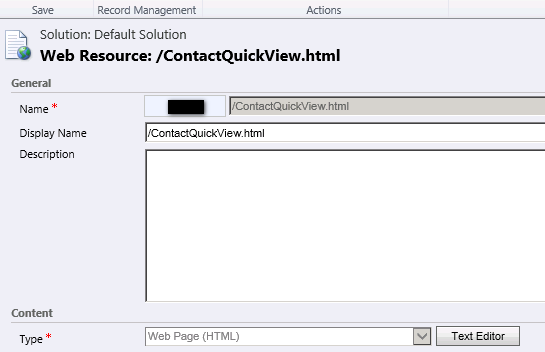


I want to achieve the same
but when i am using above code ,the Account page is not loading.
Any help..!
Hi Thank you…
I have a doubt ..regards —>”ClientGlobalContext.js.aspx”