Did you get a requirement to run your workflow for all active records ? if yes then this post going to help you to implement the same. OOB in MS CRM web client we can run our on-demand workflow only for 250 records, but there are some workaround to overcome this limitation, for example we could use MS CRM Outlook client, because in outlook client there is no limitation for number of records in per page. If you are using outlook client for MS CRM and interested in this workaround check this.
But if you are not use outlook client for MS CRM then you can use Workflow Execution Manager from MSCRM ToolKit. In this post we are going to provide step by step instruction how to use this tool.
So for implementing this requirement we need to follow three steps
- Create a on- demand workflow for your requirement.
- Get FetchXML query for your entity records.
- Configure Workflow Execution Manager to run your workflow.
Create a on- demand workflow
Let’s create our on-demand workflow, in our example we are creating workflow on Account entity to set custom category as standard. So navigate to Settings->Process ->New and fill below details
Process Name:
Entity: Account
Category: Workflow
Click ok and add update step to set account category as “Standard” (click on Set Properties button to set account record category) . Save and Activate our workflow , after completion our workflow should look like below.
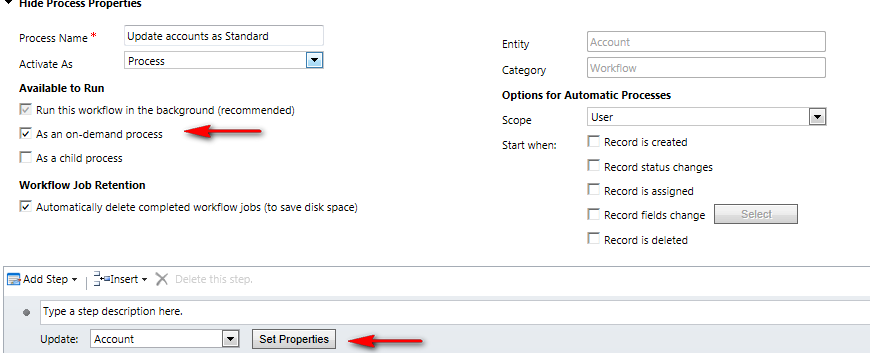
Get FetchXML
Now navigate to Advance find and design your query and click on Download Fetch XML to get fetchxml query

Configure Workflow Execution Manager
Download MS CRM Toolkit from codeplex and extract it. Click on MSCRMToolKit.exe to start and follow below steps.
- Select Connection Manager and fill below details
- Test your connection and close connection manager dialog.
Start Workflow Execution Manger from Tool menu and follow below steps
Profile: Provide any name.
Source: Select your connection name.
Click on (Re) Load Workflow button to load your all on-demand workflows.
Paste your query in Records Query text field and Save your profile from File menu.
It should look like below

Click on Execute workflow, it will start your workflow and will process all resultset based on query provided.

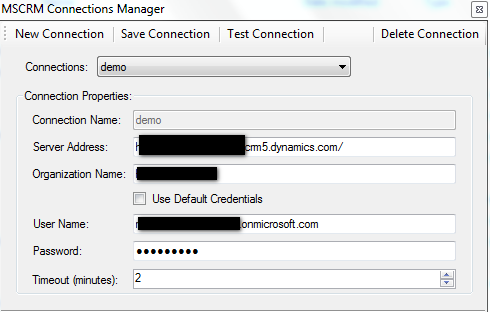
As usual excellent Boss…….
Pingback: TechNet Blogs
Can this be scheduled?
Hi Dimitris,
In this tool we are passing fetchxml and it just executing fetchxml for the record set, so we could also implement similar logic in windows service and pass fetchxml to work on the records. Thanks