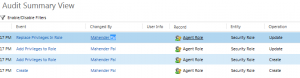Requirement: Track security role changes in Dynamics 365/CRM or earlier versions. Have you been in a situation where client is complaining about sudden access to unwanted entities/not required for their process or suddenly they are not able to perform some set of actions? If yes this article is going to help you.
Solution: This is very common in CRM implementation especially when multiple resources are supporting and there is no track of the changes done into the system. So how to identify what changes are done and who have done these changes. Do you know we have an easy way to identify it and that’s available out of the box!!

We can enable auditing by navigating Settings-> Auditing, from this area we can enable global auditing setting for your organization, entity auditing for entity and respective fields, view audit summary and can also work with audit logs. Click on Global Audit Settings option to enable auditing, this will open Auditing tab under System Settings dialog. Click on Start Auditing and Common Entities check box to enable auditing for common entities. It will enable auditing for the following entities:
• Account
• Contact
• Goal
• Goal Matrix
• Lead
• Marketing List
• Product
• Quick Campaign
• Report
• Rollup Query
• Sales Literature
• Security Roles
• User
We can also enable auditing for other entities used for sales, marketing and service.
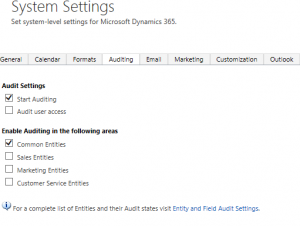
After that we can click on Entity and Field Audit Settings to enable auditing at entity and field level. In our case we want to use auditing feature for security role entity so this will be enabled already. Now open any security role and do some changes, or create new security role. Once done with changes navigate to Settings->Auditing again and click on Audit Summery View, we should be able to see our changes like following:
Further we can double click on record to view for details like following:
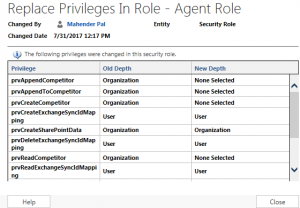
Hope it will help someone.