Most of the time while setting IFD for Microsoft Dynamics CRM dev environment we use wildcard certificate. In this post we are going to provide step by step instruction to setup a wildcard certificate using IIS 7. We are using windows 2008 r2 operating system.
In order to create a wildcard certificate first we need to generate a certificate singing request using below steps
Step 1. Make sure certificate authority service up and running in your server (If certificate authority is not installed, you can refer this to install it)
Step 2. Navigate to IIS manager and select your root server.
Step 3. Double click on Server Certificate under featured view.
Step 4. Select “Create Certificate Request” under Actions from right hand section.
Step 5. Fill required information
Note: make sure to use an asterisk (*) because we are creating wildcard certificate.
Step 6. Click on Next and select below options
Cryptographic Service Provider: Microsoft RSA SChannel Cryptographic Provider
Bit Length: 2048
Step 7. Click next and specify file name for your certificate request for example (Let’s say wildcardcert)
Step 8. Click on Finish
Now we have created a certificate signing request, we can submit it against windows certificate authority using below steps.
Step 8. Run command prompt and use below command (you can right click on command prompt and run it as Administrator)
certreq -submit -attrib “CertificateTemplate: WebServer” c:wildcardcert.txt
first it will prompt to select certificate authority and then it will prompt to save your certificate, give it a name and save it. Exist from command prompt.
Now we will be completing our certificate request using complete certification request.
Step 9. Goto IIS->Root server->Server Certification->Actions and select Complete Request option under Action.
Step 10. Click on browse and select your certificate file that is created in last step.
Step 11. Provide friendly name and click ok.
Now our wildcard certificate is ready and can be used in binding MS CRM website.
HIMBAP | Need any help in MS CRM Contact US !!

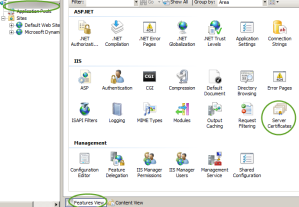
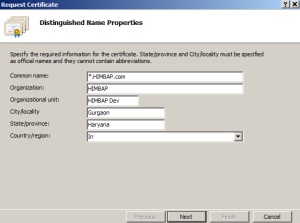
Pingback: Enable “Allow to use Credentials for Email….” in MS CRM 2013 On-premise | HIMBAP
Pingback: Enable “Allow to use Credentials for Email….” in MS CRM 2013 On-premise - Microsoft Dynamics CRM Community
We have created a blog that uses the wildcard certificate for IFD deployment of CRM 2016. http://www.interactivewebs.com/blog/index.php/crm/how-to-set-up-microsoft-crm-2016-ifd-on-windows-2012-r2-server/
Thanks for the tips.