Requirement
Custom html web resource placed on the dashboard should be visible on mobile client.
Details
By default our custom web resources are not visible on the mobile client, to make them visible we need to do following configurations
Enable Mobile option on your web resource
Open your web resource and you should see following options
![]()
Here we have two options
1. To make web resource available when user is connected to the server
2. To make web resource available when user is not connected to the server
After doing these changes save and publish your web resource.
Set Web resource property in Dashboard
Open your dashboard and open web resource property dialog by doing double click on the web resource. Select “Enable for mobile” option, save and publish your changes.
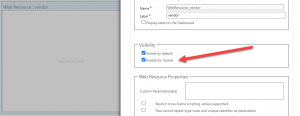
Keep in mind this option on the dashboard will be only enable for the selection if have selected “Enable for mobile” option at web resource first.
This is how we can expose our web resource for mobile client.
Hope it will help someone !!
Keep learning and Keep Sharing !!
