Introduction
In our last article we discussed about training feedback survey using Voice of the customer, if you are new to voice of the customer, please refer our earlier article for getting started. In this article we are going to discuss how we can capture survey response, especially for grid questions.
Requirement
Let’s say we want to capture training feedback survey response and want to send feedback through
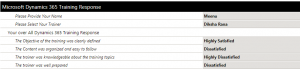
email to specific member in case of question response is dissatisfied or highly dissatisfied.
Solution
To capture the response we can create a workflow on the survey response, so let’s start !!
1. Navigate to Settings-> Processes->New
** It is recommended to keep your customization, including workflow/plug-ins in custom solution to make it easy to deploy.
2. Fill Create Process properties like following and click Ok
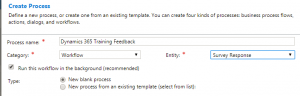
3. Keep survey workflow Start with as default and set Scope for the Organization.We are going to utilize a custom workflow which comes with voice of the customer solution in our workflow. We will be using Get Question Response option here

4. Click on the Set Properties button and set Survey response and fill your question, while selecting question make sure to compare your survey name if you are using similar questions for the different survey.
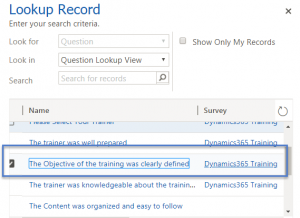
Similarly you can configure same steps for all the other questions required based on your survey.
5. Now we need to add check condition to check if question response is Dissatisfied or Highly Dissatisfied. Click check condition and check question answer like following
![]()
While adding answer make sure to compare question and survey name accordingly like following
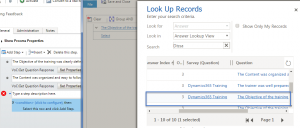
After checking answer for both Dissatisfied or Highly Dissatisfied, group them using OR
![]()
6. Now add a Email step and click on the Set Properties button to configure email properties. we can add question and it’s answer using Form Assistant
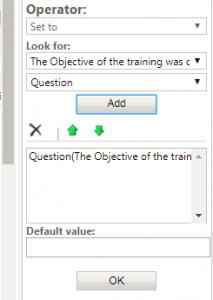
after adding the question and answer it should like below
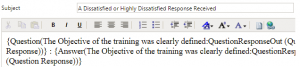
Finally save and activate your workflow, now test your survey. It should create email if there is Dissatisfied or Highly Dissatisfied answer for the survey question like below
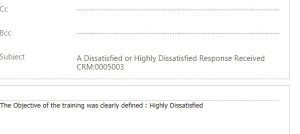
Stay tuned for more Dynamics 365 contents !!

Pingback: Capturing Survey Response for Grid Questions- Voice of the Customer - Microsoft Dynamics CRM Community
how can we redirect start page when survey submitted by customer,can we achieve this through OOB