Problem
Recently I got question regarding how to setup new Dynamics 365 trial with all the First Party apps in it. As we know now we can setup Dynamics 365 trial for the specific apps but I am going to explain step by step process for setting up your trial and get all apps.
Details
1. Navigate to this url
2. Enter your email and when prompted click on Set up account
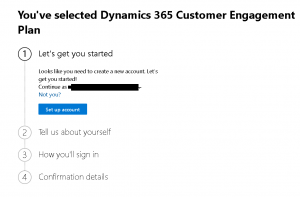
3. Enter your basic details and verify your phone number
4. Provide your custom domain and add user name and password for signup
5. Finally click Get Started
This will redirect you to the powerplatform admin portal
6. In the admin portal follow below sequence of steps
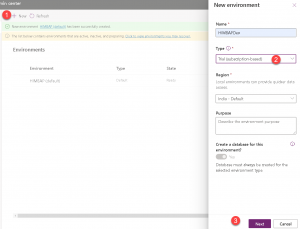
7. In the next screen make sure to select your language, currency and make sure you select 3rd and 4th option as well
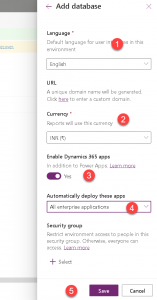
8. Once your environment is ready, select environment and click on the url
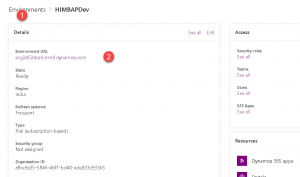
Finally you should be able to see all the apps like below, you can open any app which you want to use.
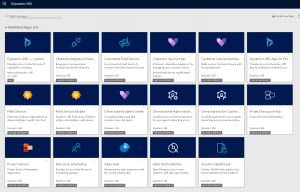
Hope it will help someone!
Keep learning, Keep sharing !!

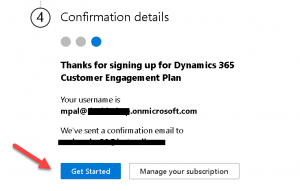
Pingback: Setup your Dynamics 365 30 days Trial - Microsoft Dynamics CRM Community