Requirement
Let’s say we have requirement to download file from website and upload it to Azure Blob Storage. In our case we are using excel file but you can do it for other files as well.
Details
First we need to setup Storage account and blob container in Azure. Once you have setup it, you need to get following details:
> Connection String: You can navigate to storage account and get connection string like below
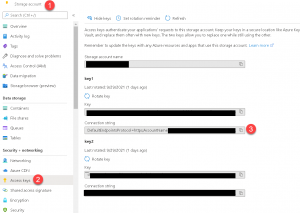
> Blob Container Name: You need to get name of the blob container
> File Name: Name of the file that you want use for storing
Once we have all above details we can use following code. First we will download data to byte array using Web Client
Uri _url= new Uri(@"URL of the location from where you want to download file");
var _webclient = new WebClient();
//in case you need to pass credentials to website
_webclient.Credentials = new NetworkCredential("Username", "Password");
byte[] _filedata = _webclient.DownloadData(uri);
//Once file is downloaded to byte array we can upload file to Azure Blob Storage
var _storageaccount = CloudStorageAccount.Parse("Your Azure Storage Account Connection String");
var _cloudblobclient = _storageaccount.CreateCloudBlobClient();
var _cloudblobcontainer = _cloudblobclient.GetContainerReference("BlobContainerName");
var _filename = _cloudblobcontainer.GetBlockBlobReference("Filename.xlsx");
//setup mime type
_filename.Properties.ContentType = System.Net.Mime.MediaTypeNames.Application.Octet;
if (!_filename.Exists())
{
using (Stream stream = new MemoryStream(_filedata))
{
await _filename.UploadFromStreamAsync(stream);
}
}
Check our other blogs for Azure
Developing Scheduler for Dynamics 365 CE using Azure Function Part 1
Moving Azure Function Configuration – Quick Tip
Dynamics 365 CE and Azure Function
Cannot connect to your Azure SQL DB logical server- Azure SQL Server
Using Configuration with Azure Function
Using App User in KingswaySoft Connection Manager
Hope it will help someone !!
Keep learning and Keep Sharing !!
