Requirement
Hide Create Invoice button on the Dynamics 365 Sales Professional app.
Details:
While working on Dynamics 365 CE implementation it’s normal to get request to hide some command buttons. Today I am going to demonstrate how to hide special buttons like Create Invoice button in Dynamics 365 CE Sales Professional app.
Normally when we want to hide ribbon button we use Ribbon Workbench tool but in this case, this button is not visible under ribbon workbench editor. Another option that we have is to hide this button manually but we need id of this button to hide it.
Don’t worry we have another feature, Do you know we have option to debug command bar now using ribbondebug=true and that’s going to help us to get button id. Open quote record and append &ribbondebug=true in the address bar which will enable command checker like below.
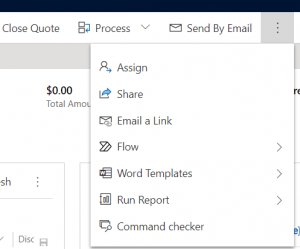
And we can check our button id from there
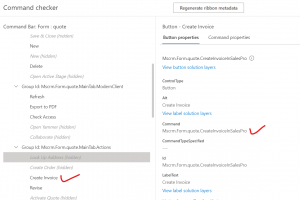
Ok so now we have id of the button, so let’s hide button:
1. Create a solution and add quote entity in it, we don’t need any Asset so untick “Add All Assets” option.
2. Export solution and unzip it.
3. Open customizations.xml file in any xml editor
4. Add following line
![]()
Here you can use any id for the HideActionId and need to use same button id for the Location.
5. Zip all the files from your solution folder with the same name.
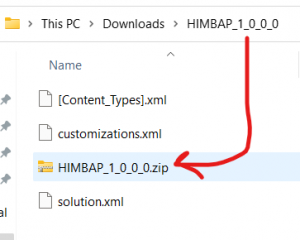
6. Import solution and publish your changes
After that you should not be able to see create invoice button anymore
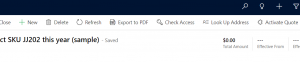
Hope it will help someone !!
Keep learning and Keep Sharing !!

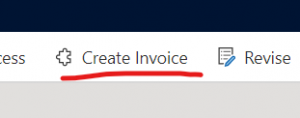
Thanks! Great tip. I couldn’t hide the Knowledge Article from the Email. This really helped out!