With the release of Dynamics 365, now we have editable grid available out of the box, so no need to buy any custom add-on for inline editing. We can enable editable grid to views as well as to sub grids. We can add editable grid controls to all the entities which fulfill following condition:
- All the entities which is customizable
- Entity which is not a child entity
- Entity which is refreshed
At present we have following capabilities in editable grids:
- Inline capability for most of Dynamics 365 fields (which means it’s still does not support all fields but stills it’s an awesome feature!!)
- Nested grid view (only for phone and tablet client)
- Grouping and filtering capability.
- Sorting, Paginate and adjust columns in the grid.
- Looking filtering
- Include calculated and rollup fields as read only
- Enabling/disable fields based on security role.
So let’s see how we can enable editable grids for different views. Suppose we want to add inline editing capability for account entity views. To enable it we can use following steps:
1. Navigate to Settings-> Customizations-> Customize the System.
2. Expend Entities node under solution components and select Account entity->Controls-> Add Control….
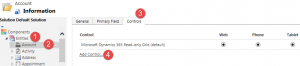
3. Select Editable Grid under Add Control dialog and click on Add button (All other controls only works for phone and tablet)
4. Select Web radio button to enable editable grid for CRM web application.
5. Click on Save button under solution command bar and then click on Publish to publish our changes.
6. Minimize solution and refresh CRM application. We will do some more changes in later steps.
7. Navigate to Sales-> Accounts and click on Editable Grid under SHOW AS button on command bar. (You will be able to see this button only after adding Editable Grid under controls)
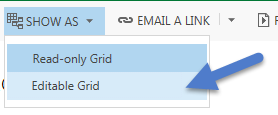
Now we should be able to edit fields like following
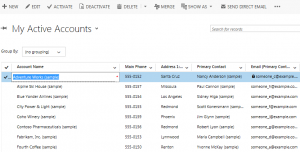
We can also apply grouping using Group By drop down like following:
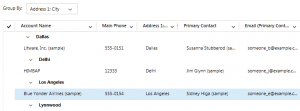
Now we can do inline editing to columns of the primary entity, related entity field does not support inline editing. Now let’s go to solution again and add lookup filtering capability.
8. Navigate back to your solution and click on Add Lookup and now we can configure lookup filtering just like we can do it on entity form. We can also change view that we want to show in lookup window.
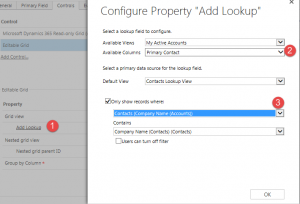
We can also configure nested grid by editing Nested grid view option but this is available to phone and tablet user only at this point. Save and publish your changes to see result.

Pingback: Editable Grids – The most awaited feature!! – Continued.. | HIMBAP