Are you new to Dynamics 365/CRM and want to setup a quick trial? if yes, this article will help you. In this article we are going to provide quick steps to setup your Dynamics 365 trial, so let’s get started!!
1. Click here and enter basic details after entering your country.
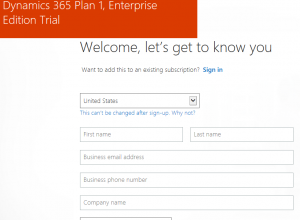
2. Create user id for your organization and click on Create my account.
3. In next step, select option to send you verification code.
4. Once processing is completed, click on You’re ready to go…. it will redirect you to office 365 portal.
5. Navigate to Admin Center using following steps
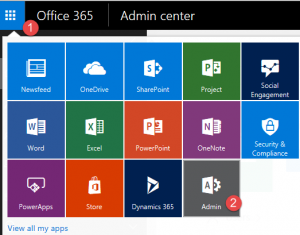
6. Expend Admin Centers and click on Dynamics 365
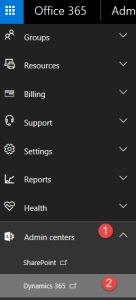
7. Select your user experience demo option and click on Complete Setup button.
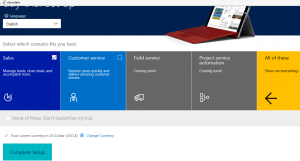
8. Once setup is completed you will be redirected to Dynamics 365 application
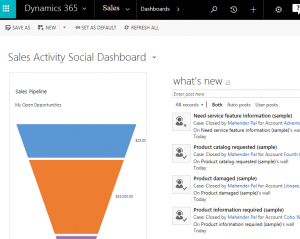

Pingback: Server Side Execution of Business Rules | HIMBAP
Hi. Thanks for this guide! I have a question regarding this trial. Does this also support development/customization of D365 ? If not, could you help me with how to install the customization environment for D365 ? Any input on this will be appreciated. Thank You.
Yes, you can setup trial for your development and customization as well !!
Pingback: Setup Dynamics 365 Trial – Incremental Minds
How do you customise in D365, without having the admin privilege, as its missing in trial version? I’m not buying something that I can’t have full functionality of, in the trial period. Its supposed to be fully working environment for the month trial. As it stands, the CRM database is not fit for purpose at all. I need to make changes otherwise I will go elsewhere.
while setting up trail Dyn 365 if anyone gets this below error “Your organization will be ready soon” then don’t worry sometime it takes 1 hour to setup. In the mean time close all your opened browser instances and then try again. You org will be ready and it will allow you to login successfully.
Admin center is missing ..can you help me on this??
Hi, If you recently setup trial, I will suggest you to wait for sometime, it should show when trial is setup completely. thanks
Pingback: Reset your Dynamics 365 V9 Trial to V8.2 | HIMBAP
Pingback: Fixing Dynamics 365 Portals Page Template Issue | HIMBAP
Pingback: Comparing dates in Dynamics 365 Portals using liquid | HIMBAP
Pingback: Dynamics 365 CE and Azure Function Part 1 | HIMBAP
Pingback: Working with Dynamics 365 Portals- Webinar | HIMBAP
Hey HIMBAP,
Thanks for this guide !
Thanks for sharing this valuable information.
New Web Series Download